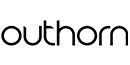Total: 0,00GBP
How to place an order?
If you are interested in any of our products and wish to purchase it, please follow our STEP BY STEP INSTRUCTIONS on how to place an order.
STEP 1. Adding a product to your shopping cart
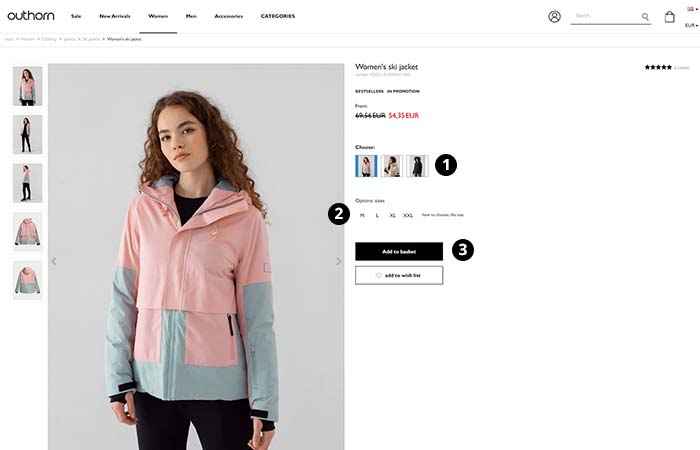
Click on the product you are interested in - you will be taken to the page of the selected product.
- You can also choose a different color (if available) by clicking on the selected thumbnail.
- Choose the size of the product.
- Click "ADD TO BASKET" on the right.
NOTE!
You can also add the product you are interested in to the "Wish list" and purchase it at another time (remember, though, that you must be a registered user for us to be able to make sure that the product has been permanently saved on the list).
To view the wish list, log in to outhorn.com entering your username and password, then click on "Your Account" button on the top menu. In the next step, select "WISH LIST" and then "Saved" from the panel on the left.
STEP 2. Choice of delivery and payment method
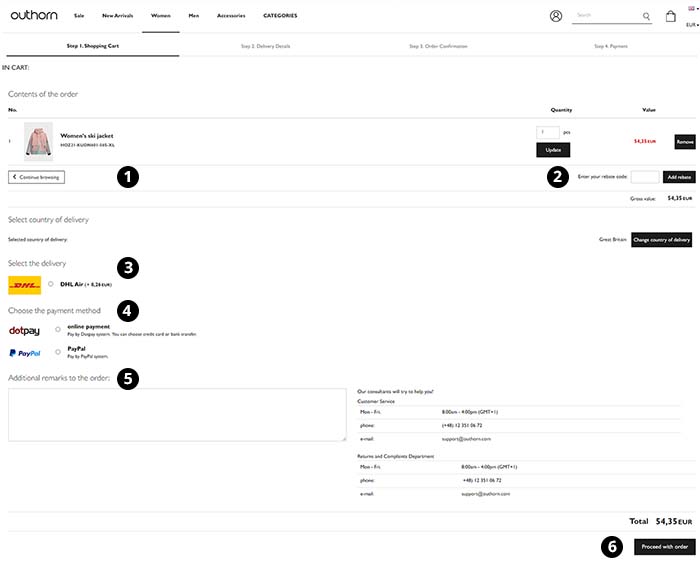
- In the basket preview, you can continue shopping by clicking on "CONTINUE VIEWING" or go to the order details (delivery methods, payment methods, etc.).
- Enter your discount code in the box below the list of products you are ordering and click "ADD DISCOUNT". If you are a registered customer, your order amount will be further reduced by extra discount (details of the promotion can be found here).
- Then choose one of the delivery methods:
- Courier (The parcel will be delivered to the address indicated in the order. In case of payment on delivery, the courier will also accept payment by card);
- Paczkomaty InPost (After you have paid for your order, it will be delivered to the parcel machine of your choice);
- Personal collection (choose your city from the drop-down list and then the stationary shop where the parcel will be delivered).
- Choose one of the available payment methods:
- On-line payment (Dotpay or PayU system) - choose your bank from the developed list. Accept the terms and conditions of the transaction service and make the payment;
- On delivery (paid to the courier);
- PayPal - this payment requires a PayPal account;
- PayPo - buy now, pay within 30 days.
- You can enter your comments on the order in the next field.
- Now check that your details are correct and click the "PROCEED WITH ORDER" button to proceed to the next step.
NOTE!
If you want to change the default delivery country (Poland), click the "CHANGE COUNTRY OF DELIVERY".
STEP 3. Details of the order
Enter your shipping details by completing all the fields marked with "*".
If you wish to receive an invoice, select "Please issue an invoice".
Ensure that everything is correct and then click on "CONFIRM" button to proceed to the next step.
NOTE!
If you are a registered customer, your shipping details will be completed automatically and you will be redirected to step 4 immediately.
STEP 4. Order summary
In the order summary, check the correctness of all details regarding your order. If you want to change anything, click on "CHANGE CONTENTS OF THE ORDER" or "CHANGE PAYER'S DETAILS AND ORDER DELIVERY ADDRESS".
If the data is correct, click the "ORDER & PAY" button.
After you click on the "ORDER & PAY" button, we will send you an order summary email. In case you want to contact us, you will find all the necessary info in the Contact section.
NOTE!
If you have selected "online payment" or "PayPal" in step 2, you will be redirected to the payment page to make the payment for the order.
If for technical reasons you were unable to make payment for your order, you can make a traditional bank transfer to our bank account: 34 1090 1665 0000 0001 4385 8847 (OTCF S.A. ul. Grottgera 30 32-020 Wieliczka) in the title of the transfer stating your order number.
If you chose cash on delivery, your order will be dispatched straight away and you will see a summary page.
STEP 5. Order confirmation
Check your mailbox - you should get an order confirmation e-mail.